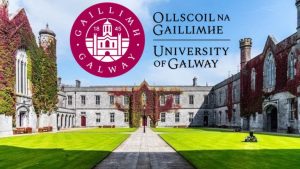So, you’ve just downloaded and installed Visual Studio Code – congratulations! You’re now equipped with one of the most powerful and versatile code editors available. But the true magic of VS Code lies in its vibrant marketplace of extensions. Next is to install VS Code Essential Extensions. These little add-ons can transform your coding experience, boost your productivity, and even help you write cleaner, more efficient code.
If you’re wondering where to start, you’re in the right place. This guide will walk you through the mandatory, must-have extensions for every developer, as well as some optional gems that can significantly enhance your workflow depending on your tech stack.
Let’s dive in!
How to Install Extensions in VS Code
Before we list them, a quick reminder on how to install extensions:
- Open VS Code.
- Click on the Extensions icon in the Activity Bar on the side of the window (it looks like four squares, one of which is separated). Alternatively, press
Ctrl+Shift+X. - Type the extension name in the search bar.
- Click Install.
Pretty simple, right? Now, let’s explore the extensions!
Mandatory Extensions: Non-Negotiables for Every Developer
These extensions are universally beneficial, regardless of what language you’re coding in. They address fundamental aspects of coding, from formatting to version control.
- Prettier – Code Formatter
- Why it’s mandatory: If you’re tired of manually formatting your code or arguing with teammates about style guides, Prettier is your savior. It enforces a consistent style across your entire codebase, making your code readable and beautiful, automatically. Set it to format on save, and forget about messy code forever.
- Search for:
Prettier - Code formatter
- ESLint (for JavaScript/TypeScript developers)
- Why it’s mandatory: While primarily for JS/TS, it’s so fundamental for these languages that it belongs here. ESLint statically analyzes your code to find problems, enforce best practices, and catch errors before they even run. It’s like having a coding mentor constantly reviewing your work.
- Search for:
ESLint
- GitLens — Git supercharged
- Why it’s mandatory: If you use Git (and you should!), GitLens is indispensable. It helps you visualize code authorship at a glance via Git blame annotations, seamlessly navigate and explore Git repositories, and gain valuable insights into your codebase. Understanding who changed what and when is crucial for collaboration.
- Search for:
GitLens
- Live Server
- Why it’s mandatory (for web developers): This extension launches a local development server with live reload features for static & dynamic pages. Make a change in your HTML, CSS, or JavaScript, save, and see it instantly update in your browser without hitting refresh. A massive time-saver for front-end development.
- Search for:
Live Server
Here’s a look at the Extensions view in VS Code, where you can find and install all these tools:

Optional Extensions: Tailor Your VS Code Experience
These extensions are highly recommended based on popular programming languages and development workflows. Pick and choose what fits your needs!
For General Productivity & Aesthetics:
- Material Icon Theme: Gives your file icons a beautiful, modern look, making it easier to distinguish file types at a glance.
- Search for:
Material Icon Theme
- Search for:
- Bracket Pair Colorizer 2 (or native VS Code bracket pairing): Colors matching brackets, making it much easier to identify code blocks, especially in deeply nested structures. Note: VS Code now has native bracket pair colorization, but many still prefer this extension.
- Search for:
Bracket Pair Colorizer 2
- Search for:
- Path Intellisense: Autocompletes filenames in your code. Super helpful for importing modules or linking assets.
- Search for:
Path Intellisense
- Search for:
For Python Developers:
- Python: The official Microsoft Python extension provides rich support for Python development, including IntelliSense (auto-completion), linting, debugging, code formatting, and more. You can get it by clicking here –> Python Extension by Microsoft
- Search for
Python (by Microsoft)
- Search for
JavaScript/TypeScript Developers:
- JavaScript (ES6) code snippets: Provides handy code snippets for ES6 syntax, speeding up your JavaScript writing.
- Search for:
JavaScript (ES6) code snippets
- Search for:
- Auto Rename Tag: Automatically renames the paired HTML/XML tag when you change one.
- Search for:
Auto Rename Tag
- Search for:
- Auto Close Tag: Automatically adds a closing HTML/XML tag.
- Search for:
Auto Close Tag
- Search for:
Web Developers (HTML, CSS, SCSS):
- CSS Peek: Allows you to peek at CSS definitions directly from your HTML, just like VS Code’s native “Go to Definition” for code.
- Search for:
CSS Peek
- Search for:
- Live Sass Compiler: Compiles your Sass/SCSS files to CSS in real-time with live browser reload.
- Search for:
Live Sass Compiler
- Search for:
Markdown Enthusiasts:
- Markdown All in One: Offers a complete solution for Markdown editing, including keyboard shortcuts, table of contents, auto-preview, and more.
- Search for:
Markdown All in One
- Search for:
See also: How to download and install VS Code on Windows
VS Code’s extensibility is one of its greatest strengths. By carefully selecting and installing these mandatory and optional extensions, you can transform your editor into a highly personalized and efficient coding powerhouse.
Don’t be afraid to explore the marketplace yourself – there’s an extension for almost anything you can imagine! Start with the mandatory ones, add the optional ones relevant to your work, and watch your productivity soar. Happy coding!